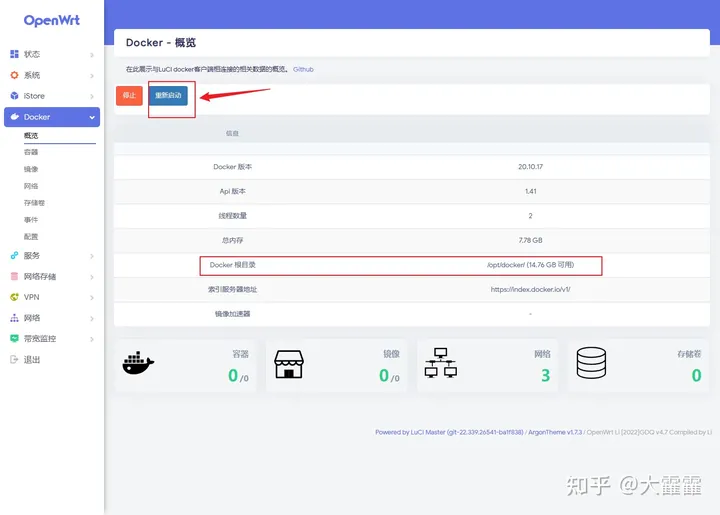OpenWrt磁盘扩容
2023-06-25
OpenWrt磁盘扩容
搬运 eSir大神的 openwrt系统下/overlay分区扩容方法https://www.bilibili.com/read/cv17550351/
转自:https://www.youtube.com/watch?v=YwbwzuXKNlg
展开目录
OpenWrt空闲磁盘空间扩容、添加硬盘扩容
https://zhuanlan.zhihu.com/p/597500496
一般大佬们的固件都不会给我们留下太大的空闲磁盘空间,不利于我们瞎搞,但Docker吃硬件,内存增加很简单,磁盘空间不足要增加会稍微麻烦一些。查看剩余空间:
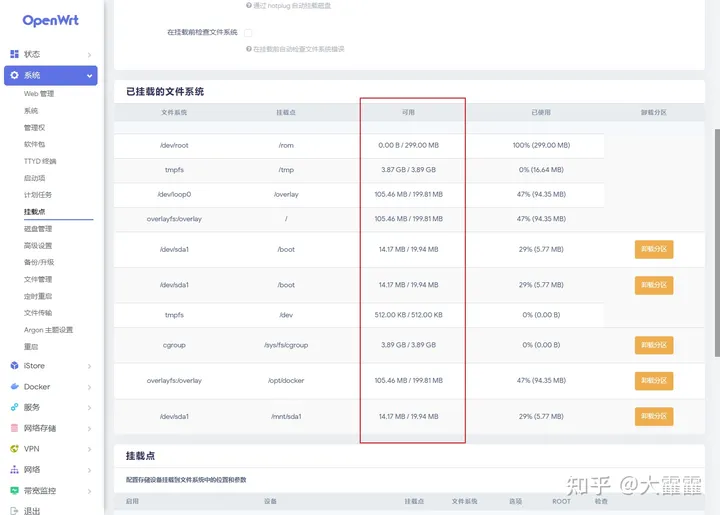
折腾之前最好把虚拟机做个快照,省的搞砸了还得重新安装OpenWrt。先关机,调整硬盘空间,然后做快照
OpenWrt login: root
Password:
BusyBox v1.35.0 (2022-12-08 06:20:57 UTC) built-in shell (ash)
_______ ________ __ __ __
| |.-----.-----.-----.| | | |.----.| |_ | | |__|
| - || _ | -__| || | | || _|| _| | |__ | |
|_______|| __|_____|__|__||________||__| |____| |_____||__|
|__| W I R E L E S S F R E E D O M
-----------------------------------------------------------------
OpenWrt SNAPSHOT, r5522-5a8163e07
-----------------------------------------------------------------
root@OpenWrt:~# poweroff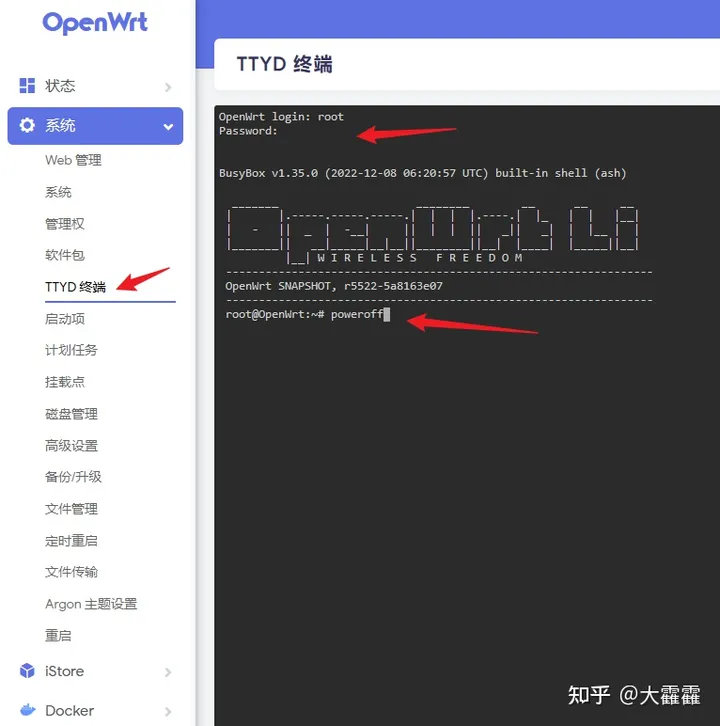
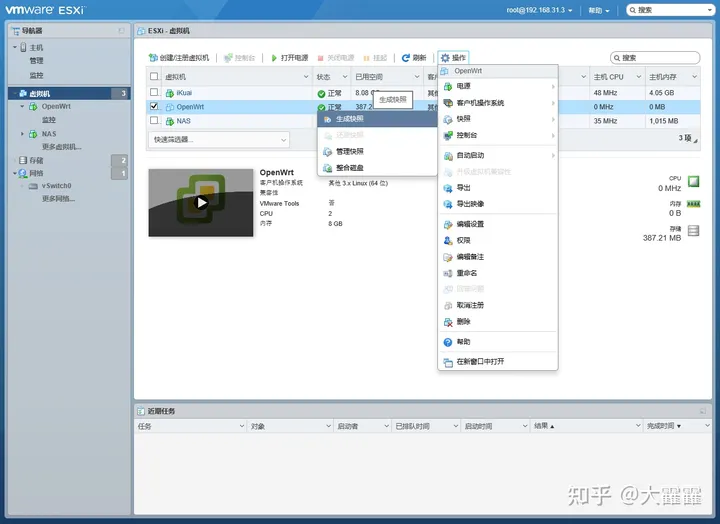
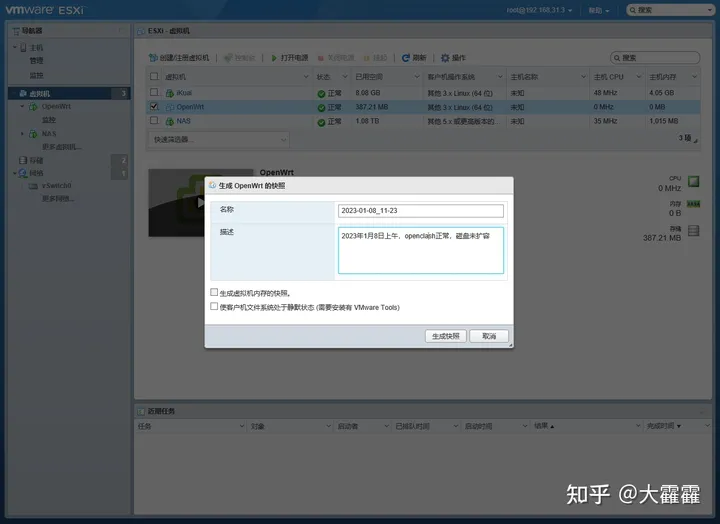
点击管理快照,检查刚才的快照是否成功了
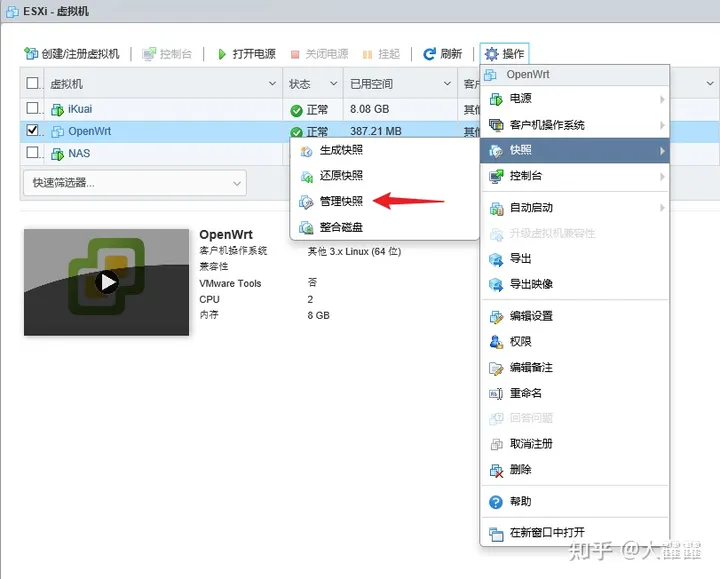
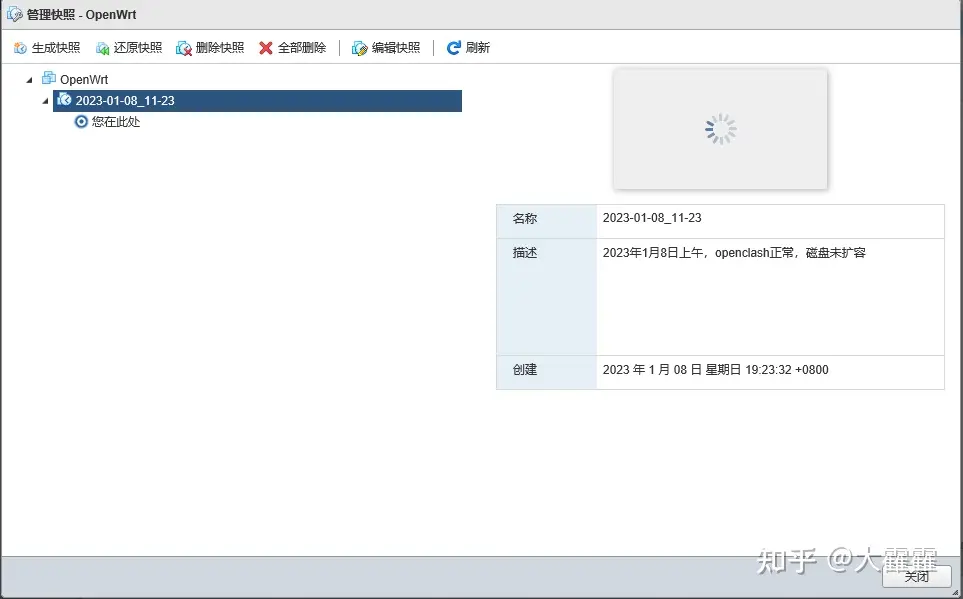
打开虚拟机电源,启动后查看磁盘空间情况
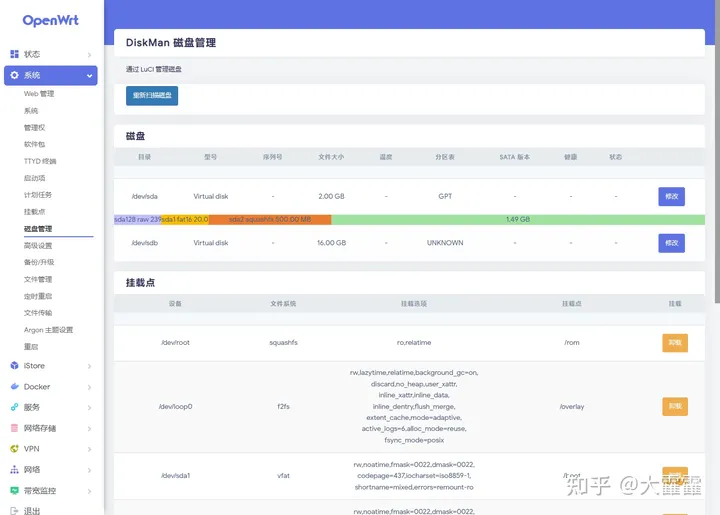
原来的几百兆固件空间我修改为2G,然后新增加了一块16G虚拟硬盘,先修改2G的,绿色的空闲空间分给根目录
利用ssh软件登录到cli界面(或者使用网页TTYD终端)
方式一:软件登录(xshell或putty或SecureCRT)
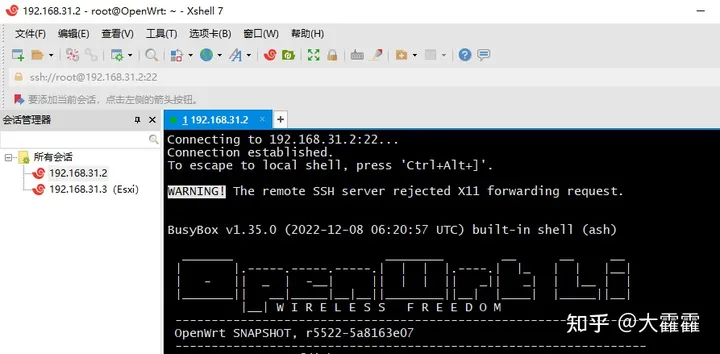
方式二:网页自带TTYD终端
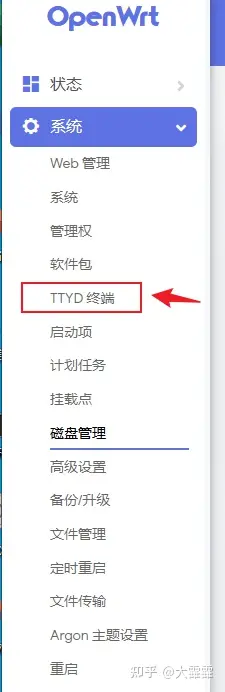
使用cfdisk命令,把空闲的空间创建为新分区,并格式化为EXT4
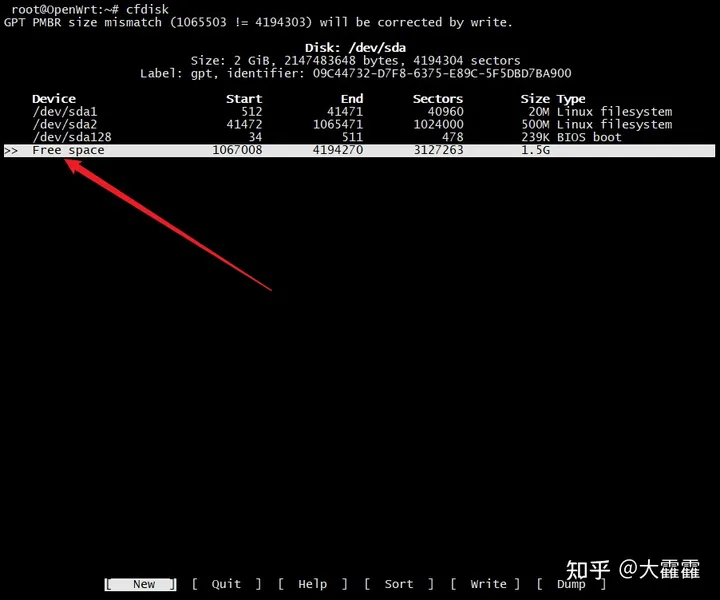
光标移动到“Free space”,选中空闲空间,然后选择下面的“New"新建分区,回车
“Write”写入分区,然后输入“yes"回车,“Quit"退出
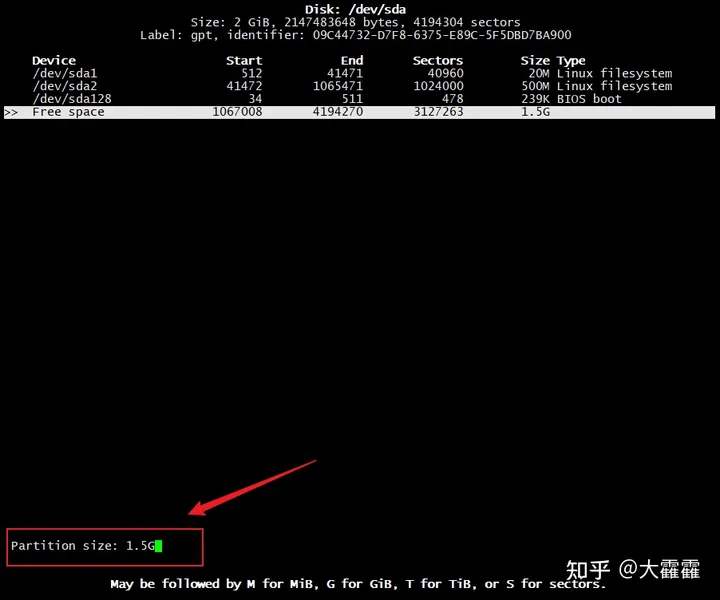
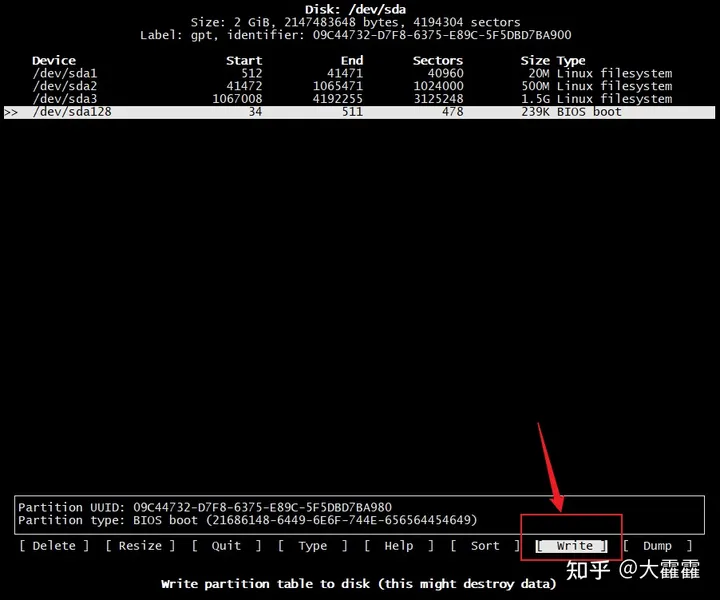
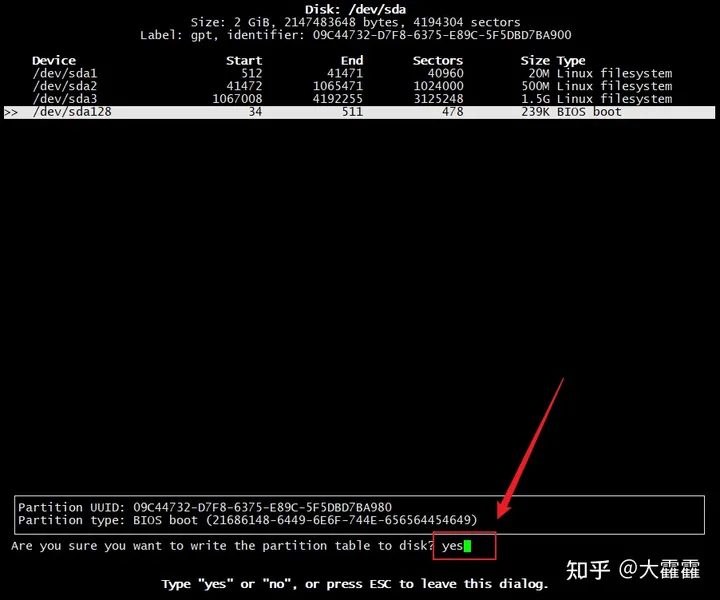
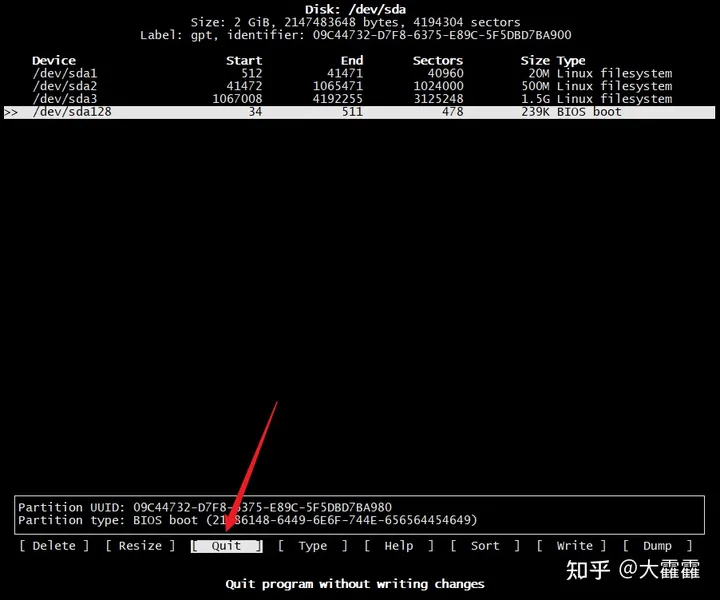
"fdisk -l"或者"lsblk"查看分区是否创建
root@OpenWrt:~# fdisk -l
-ash: fdisk: not found
root@OpenWrt:~# lsblk
NAME MAJ:MIN RM SIZE RO TYPE MOUNTPOINTS
loop0 7:0 0 201.8M 0 loop /overlay
sda 8:0 0 2G 0 disk
├─sda1 8:1 0 20M 0 part /mnt/sda1
│ /boot
│ /boot
├─sda2 8:2 0 500M 0 part /rom
├─sda3 8:3 0 1.5G 0 part
└─sda128 259:0 0 239K 0 part
sdb 8:16 0 16G 0 disk
nbd0 43:0 0 0B 0 disk
nbd1 43:32 0 0B 0 disk
nbd2 43:64 0 0B 0 disk
nbd3 43:96 0 0B 0 disk
nbd4 43:128 0 0B 0 disk
nbd5 43:160 0 0B 0 disk
nbd6 43:192 0 0B 0 disk
nbd7 43:224 0 0B 0 disk
nbd8 43:256 0 0B 0 disk
nbd9 43:288 0 0B 0 disk
nbd10 43:320 0 0B 0 disk
nbd11 43:352 0 0B 0 disk
nbd12 43:384 0 0B 0 disk
nbd13 43:416 0 0B 0 disk
nbd14 43:448 0 0B 0 disk
nbd15 43:480 0 0B 0 disk
root@OpenWrt:~#创建后,格式化为ext4(我刚才新建的分区的是/dev/sda3)
root@OpenWrt:~# mkfs.ext4 /dev/sda3
mke2fs 1.46.5 (30-Dec-2021)Discarding device blocks: done Creating filesystem with 390656 4k blocks and 97728 inodes
Filesystem UUID: 34110c0a-d83e-43ba-bf54-53401e689c84
Superblock backups stored on blocks:
32768, 98304, 163840, 229376, 294912Allocating group tables: done Writing inode tables: done Creating journal (8192 blocks): doneWriting superblocks and filesystem accounting information: done root@OpenWrt:~#然后进入OpenWrt网页,在挂载点那里生成配置
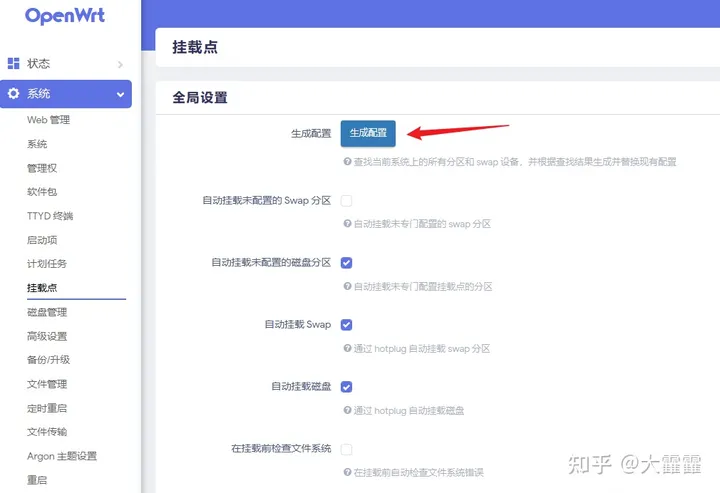
然后就可以在下面的”挂载点“看到刚才的sda3了,点击修改
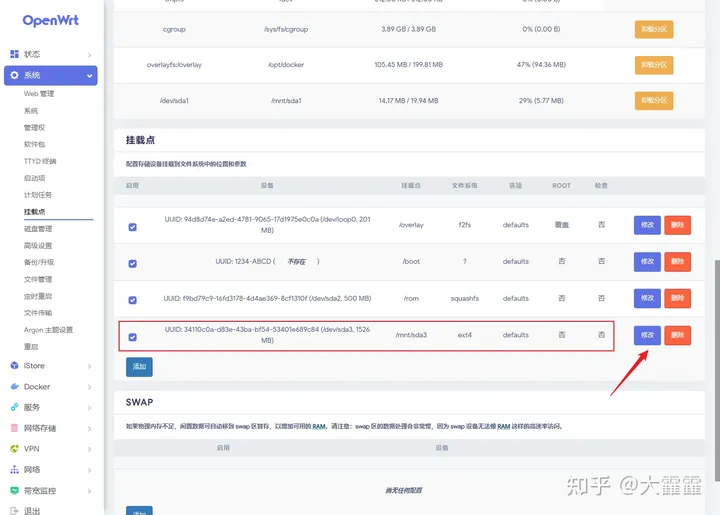
启用此挂载点,根据UUID,作为根文件系统,保存应用
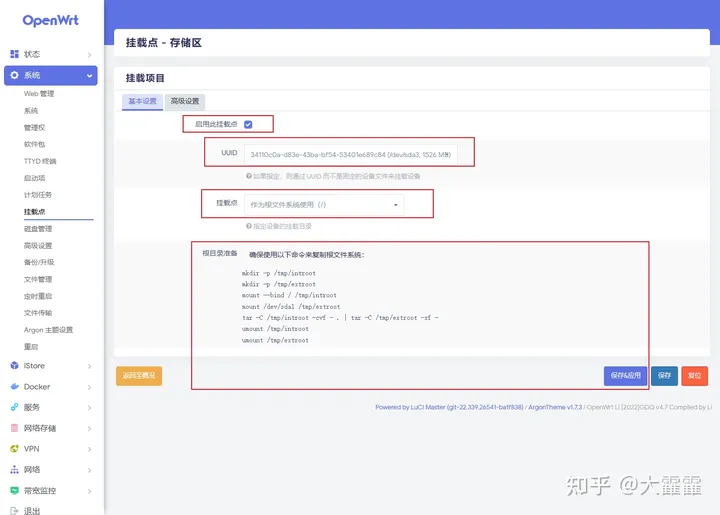
复制的命令如下,但不能直接用,需要根据实际修改(我是sda3)
根目录准备
确保使用以下命令来复制根文件系统:
mkdir -p /tmp/introot
mkdir -p /tmp/extroot
mount --bind / /tmp/introot
mount /dev/sda1 /tmp/extroot
tar -C /tmp/introot -cvf - . | tar -C /tmp/extroot -xf -
umount /tmp/introot
umount /tmp/extroot
查看现在的分区,便于一会对比:
root@OpenWrt:~# df -h
Filesystem Size Used Available Use% Mounted on
/dev/root 299.0M 299.0M 0 100% /rom
tmpfs 3.9G 17.1M 3.9G 0% /tmp
/dev/loop0 199.8M 94.4M 105.5M 47% /overlay
overlayfs:/overlay 199.8M 94.4M 105.5M 47% /
/dev/sda1 19.9M 5.8M 14.2M 29% /boot
/dev/sda1 19.9M 5.8M 14.2M 29% /boot
tmpfs 512.0K 0 512.0K 0% /dev
cgroup 3.9G 0 3.9G 0% /sys/fs/cgroup
overlayfs:/overlay 199.8M 94.4M 105.5M 47% /opt/docker
/dev/sda1 19.9M 5.8M 14.2M 29% /mnt/sda1
/dev/sda3 1.4G 24.0K 1.3G 0% /mnt/sda3
root@OpenWrt:~#本人根据自己的实际情况修改后如下:
mkdir -p /tmp/introot
mkdir -p /tmp/extroot
mount --bind / /tmp/introot
mount /dev/sda3 /tmp/extroot
tar -C /tmp/introot -cvf - . | tar -C /tmp/extroot -xf -
umount /tmp/introot
umount /tmp/extroot把修改后的命令,按顺序逐一输入后,重启OpenWrt
命令回显太多了,只贴出后面一小部分,如下:
./www/rclone-webui-react/static/media/ws.3ea6d44f.svg
./www/rclone-webui-react/static/media/ws.405a2c5f.svg
./www/rclone-webui-react/static/media/xk.62bc9bcf.svg
./www/rclone-webui-react/static/media/xk.bd62029e.svg
./www/rclone-webui-react/static/media/ye.b5840a84.svg
./www/rclone-webui-react/static/media/ye.d13e1629.svg
./www/rclone-webui-react/static/media/yt.b6042b9c.svg
./www/rclone-webui-react/static/media/yt.f06d254d.svg
./www/rclone-webui-react/static/media/za.14e70522.svg
./www/rclone-webui-react/static/media/za.67ff2e10.svg
./www/rclone-webui-react/static/media/zm.3eef5dc0.svg
./www/rclone-webui-react/static/media/zm.a9ff495d.svg
./www/rclone-webui-react/static/media/zw.6ac3949a.svg
./www/rclone-webui-react/static/media/zw.8b885465.svg
./www/uuandriod.png
./www/uuios.png
./boot/
./.config/
./.config/rclone/
./home/
./home/ftp/
./run/
./run/docker/
./run/docker/plugins/
./run/mount/
./run/blkid/
./run/blkid/blkid.tab
./run/blkid/blkid.tab.old
root@OpenWrt:~# umount /tmp/introot
root@OpenWrt:~# umount /tmp/extroot
root@OpenWrt:~# reboot重启后,查看分区情况
root@OpenWrt:~# df -h
Filesystem Size Used Available Use% Mounted on
/dev/root 299.0M 299.0M 0 100% /rom
tmpfs 3.9G 16.8M 3.9G 0% /tmp
/dev/sda3 1.4G 1.0G 323.0M 76% /
/dev/sda1 19.9M 5.8M 14.2M 29% /boot
/dev/sda1 19.9M 5.8M 14.2M 29% /boot
tmpfs 512.0K 0 512.0K 0% /dev
cgroup 3.9G 0 3.9G 0% /sys/fs/cgroup
/dev/sda3 1.4G 1.0G 323.0M 76% /opt/docker
/dev/sda1 19.9M 5.8M 14.2M 29% /mnt/sda1
root@OpenWrt:~#前后对比如图所示:
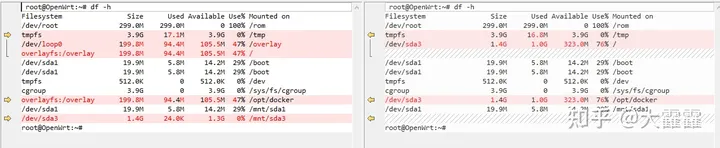
也可以在网页查看变化,如下图:
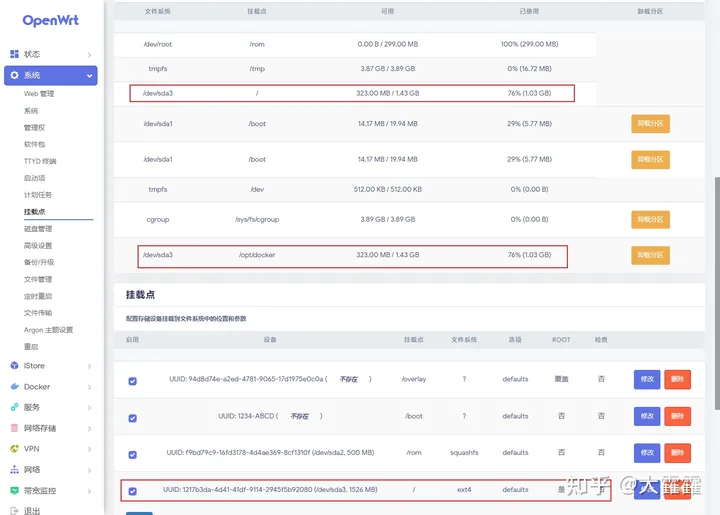
但这都是小打小闹,这点空间太小,只是出个教程记录下,下面开始把那个16G的磁盘鼓捣一下(下面那个16G的sdb)
root@OpenWrt:~# lsblk -a
NAME MAJ:MIN RM SIZE RO TYPE MOUNTPOINTS
loop0 7:0 0 0B 0 loop
loop1 7:1 0 0B 0 loop
loop2 7:2 0 0B 0 loop
loop3 7:3 0 0B 0 loop
loop4 7:4 0 0B 0 loop
loop5 7:5 0 0B 0 loop
loop6 7:6 0 0B 0 loop
loop7 7:7 0 0B 0 loop
sda 8:0 0 2G 0 disk
├─sda1 8:1 0 20M 0 part /mnt/sda1
│ /boot
│ /boot
├─sda2 8:2 0 500M 0 part /rom
├─sda3 8:3 0 1.5G 0 part /opt/docker
│ /
└─sda128 259:0 0 239K 0 part
sdb 8:16 0 16G 0 disk
nbd0 43:0 0 0B 0 disk
nbd1 43:32 0 0B 0 disk
nbd2 43:64 0 0B 0 disk
nbd3 43:96 0 0B 0 disk
nbd4 43:128 0 0B 0 disk
nbd5 43:160 0 0B 0 disk
nbd6 43:192 0 0B 0 disk
nbd7 43:224 0 0B 0 disk
nbd8 43:256 0 0B 0 disk
nbd9 43:288 0 0B 0 disk
nbd10 43:320 0 0B 0 disk
nbd11 43:352 0 0B 0 disk
nbd12 43:384 0 0B 0 disk
nbd13 43:416 0 0B 0 disk
nbd14 43:448 0 0B 0 disk
nbd15 43:480 0 0B 0 disk
root@OpenWrt:~# fdisk -l
-ash: fdisk: not found呀,fdisk命令没有安装,容我安装一下(已安装的可以跳过)
root@OpenWrt:~# opkg update
Downloading https://mirrors.cloud.tencent.com/lede/snapshots/targets/x86/64/packages/Packages.gz
Updated list of available packages in /var/opkg-lists/openwrt_core
Downloading https://mirrors.cloud.tencent.com/lede/snapshots/targets/x86/64/packages/Packages.sig
Signature check passed.
Downloading https://mirrors.cloud.tencent.com/lede/snapshots/packages/x86_64/base/Packages.gz
Updated list of available packages in /var/opkg-lists/openwrt_base
Downloading https://mirrors.cloud.tencent.com/lede/snapshots/packages/x86_64/base/Packages.sig
Signature check passed.
Downloading https://mirrors.cloud.tencent.com/lede/snapshots/packages/x86_64/kenzo/Packages.gz
*** Failed to download the package list from https://mirrors.cloud.tencent.com/lede/snapshots/packages/x86_64/kenzo/Packages.gz
Downloading https://mirrors.cloud.tencent.com/lede/releases/18.06.9/packages/x86_64/luci/Packages.gz
Updated list of available packages in /var/opkg-lists/openwrt_luci
Downloading https://mirrors.cloud.tencent.com/lede/releases/18.06.9/packages/x86_64/luci/Packages.sig
Signature check failed.
Remove wrong Signature file.
Downloading https://mirrors.cloud.tencent.com/lede/snapshots/packages/x86_64/packages/Packages.gz
Updated list of available packages in /var/opkg-lists/openwrt_packages
Downloading https://mirrors.cloud.tencent.com/lede/snapshots/packages/x86_64/packages/Packages.sig
Signature check passed.
Downloading https://mirrors.cloud.tencent.com/lede/snapshots/packages/x86_64/routing/Packages.gz
Updated list of available packages in /var/opkg-lists/openwrt_routing
Downloading https://mirrors.cloud.tencent.com/lede/snapshots/packages/x86_64/routing/Packages.sig
Signature check passed.
Downloading https://mirrors.cloud.tencent.com/lede/snapshots/packages/x86_64/small/Packages.gz
*** Failed to download the package list from https://mirrors.cloud.tencent.com/lede/snapshots/packages/x86_64/small/Packages.gz
Downloading https://mirrors.cloud.tencent.com/lede/snapshots/packages/x86_64/telephony/Packages.gz
Updated list of available packages in /var/opkg-lists/openwrt_telephony
Downloading https://mirrors.cloud.tencent.com/lede/snapshots/packages/x86_64/telephony/Packages.sig
Signature check passed.
Collected errors:
* opkg_download: Failed to download https://mirrors.cloud.tencent.com/lede/snapshots/packages/x86_64/kenzo/Packages.gz, wget returned 8.
* opkg_download: Failed to download https://mirrors.cloud.tencent.com/lede/snapshots/packages/x86_64/small/Packages.gz, wget returned 8.
root@OpenWrt:~# opkg install fdisk
Installing fdisk (2.38-2) to root...
Downloading https://mirrors.cloud.tencent.com/lede/snapshots/packages/x86_64/base/fdisk_2.38-2_x86_64.ipk
Configuring fdisk.
root@OpenWrt:~# fdisk -l
Disk /dev/sdb: 16 GiB, 17179869184 bytes, 33554432 sectors
Disk model: Virtual disk
Units: sectors of 1 * 512 = 512 bytes
Sector size (logical/physical): 512 bytes / 512 bytes
I/O size (minimum/optimal): 512 bytes / 512 bytes
Disk /dev/sda: 2 GiB, 2147483648 bytes, 4194304 sectors
Disk model: Virtual disk
Units: sectors of 1 * 512 = 512 bytes
Sector size (logical/physical): 512 bytes / 512 bytes
I/O size (minimum/optimal): 512 bytes / 512 bytes
Disklabel type: gpt
Disk identifier: 09C44732-D7F8-6375-E89C-5F5DBD7BA900
Device Start End Sectors Size Type
/dev/sda1 512 41471 40960 20M Linux filesystem
/dev/sda2 41472 1065471 1024000 500M Linux filesystem
/dev/sda3 1067008 4192255 3125248 1.5G Linux filesystem
/dev/sda128 34 511 478 239K BIOS boot
Partition table entries are not in disk order.
root@OpenWrt:~#正如上面,”lsblk -a“、”fdisk -l“都告诉我,我新建的16G硬盘都叫”/dev/sdb“
root@OpenWrt:~# fdisk /dev/sdb
Welcome to fdisk (util-linux 2.38).
Changes will remain in memory only, until you decide to write them.
Be careful before using the write command.
Device does not contain a recognized partition table.
Created a new DOS disklabel with disk identifier 0x8bcce7d2.
Command (m for help): n
Partition type
p primary (0 primary, 0 extended, 4 free)
e extended (container for logical partitions)Select (default p): p
Partition number (1-4, default 1): 1First sector (2048-33554431, default 2048): 2048Last sector, +/-sectors or +/-size{K,M,G,T,P} (2048-33554431, default 33554431):
Created a new partition 1 of type 'Linux' and of size 16 GiB.
Command (m for help): w
The partition table has been altered.
Calling ioctl() to re-read partition table.
Syncing disks.同样给他格式化为ext4
root@OpenWrt:~# mkfs.ext4 /dev/sdb
mke2fs 1.46.5 (30-Dec-2021)Found a dos partition table in /dev/sdb
Proceed anyway? (y,N) y
Discarding device blocks: done Creating filesystem with 4194304 4k blocks and 1048576 inodes
Filesystem UUID: 4dba9e47-33ae-4afa-9235-0c8b075aae62
Superblock backups stored on blocks:
32768, 98304, 163840, 229376, 294912, 819200, 884736, 1605632, 2654208,
4096000Allocating group tables: done Writing inode tables: done Creating journal (32768 blocks): doneWriting superblocks and filesystem accounting information: done root@OpenWrt:~#格式化完毕,可以开始创建挂载点挂载了
root@OpenWrt:~# mkdir -p /mnt/sdb
root@OpenWrt:~# mount /dev/sdb /mnt/sdb
root@OpenWrt:~# ls /mnt/sdb
lost+found
root@OpenWrt:~# cp -r /overlay/* /mnt/sdb
cp: can't stat '/overlay/*': No such file or directory
root@OpenWrt:~# cp -r /overlay/ /mnt/sdb/
root@OpenWrt:~# ls /mnt/sdb
lost+found overlay
root@OpenWrt:~# ls /overlay/
root@OpenWrt:~# rm -rf /mnt/sdb/
lost+found/ overlay/
root@OpenWrt:~# rm -rf /mnt/sdb/overlay
root@OpenWrt:~# ls /mnt/sdb
lost+found
root@OpenWrt:~#哦吼,忘了我的 /overlay/目录是空的,我就又删了复制的空目录了(大家别跟着学,你可能有文件,有就别删了,没文件可以忽略复制这一步)
返回网页,生成配置,查看sdb,修改它
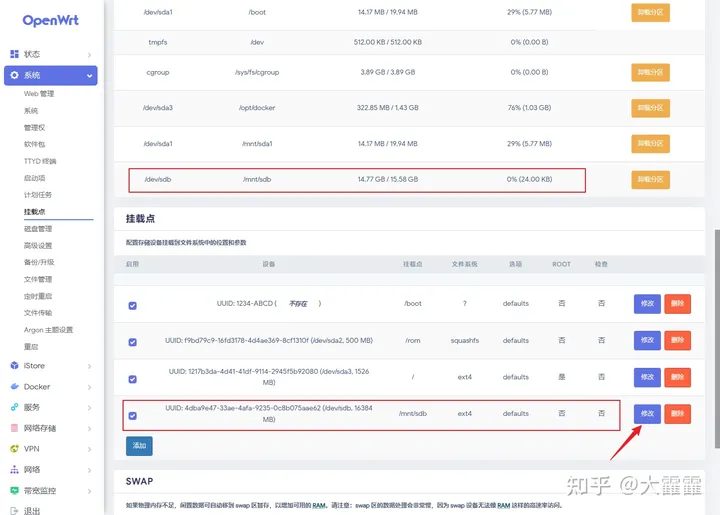
同样是启用,UUID,但这次是作为”Docker数据分区使用“
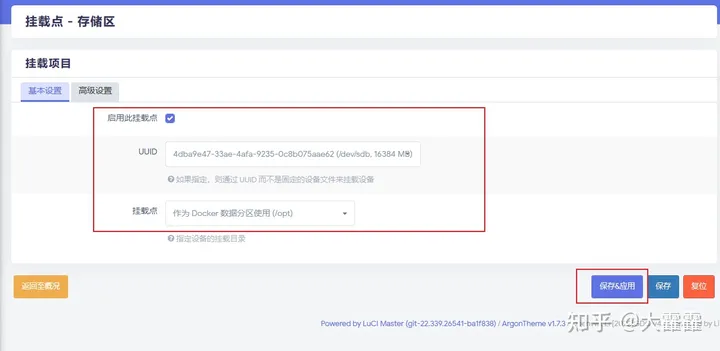
再看,如下,搞定
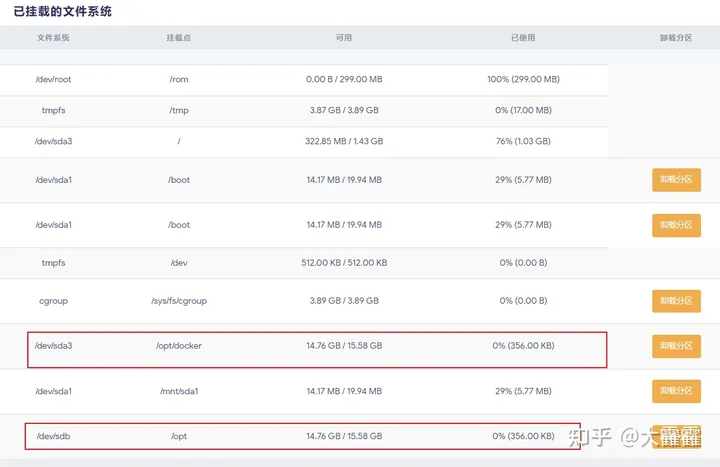
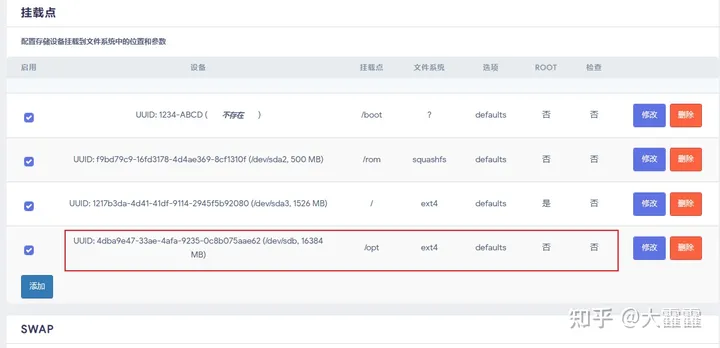
到此,扩容完成,可以开心的Docker走起了!
如果你的新硬盘重启后没有自动挂载到opt,请编辑”/etc/rc.local“文件
root@OpenWrt:~# vi /etc/rc.local
# Put your custom commands here that should be executed once# the system init finished. By default this file does nothing.mount /dev/sdb /optexit 0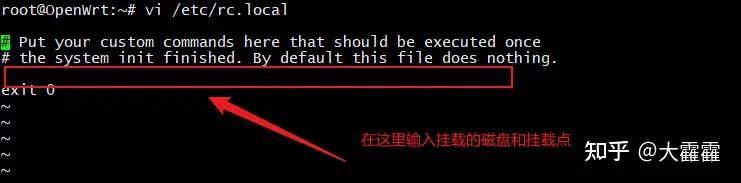
注意:如果Docker没有识别新的根目录,请重启Docker